
Scripting is fun! I hope to get you started with scripting by doing easy steps.
The first thing to become familiar with in scripting is the script toolbar and the Script Output window. If you do not have it displayed in your PSP program, let’s do that now.
Choose View – Toolbars – Script. It will look like this:

Let’s look at the script toolbar and see what it does –

The select script window allows you to see all the scripts that you have recorded or
have in your Trusted and Restricted folder.
The Run script button – does exactly that. After you have recorded a script -it will run the script.
Start Recording button – Click this button to start recording all your key actions.

Edit Script button allows you to make changes to the script.
Pause Script – click this button while recording to temporary pause. This
button is only active when you are doing script recording.

The X button means stop recording.

One more button – the toggle button. This button-when activated- will walk you through
the scripts. Instead of running, it will stop at each action.
Next we want to open the Script Output window. You can do this two ways. If you want to dock
it to your palette – choose View – Palette – Script Output.
You can also press the F3 key to get the Script Output window. By toggling this key, you will
make it visible and invisible.
The Script Output window gives us a lot of information when running your script. It is also
helpful to find errors. I would suggest that you do keep this window open when running scripts.
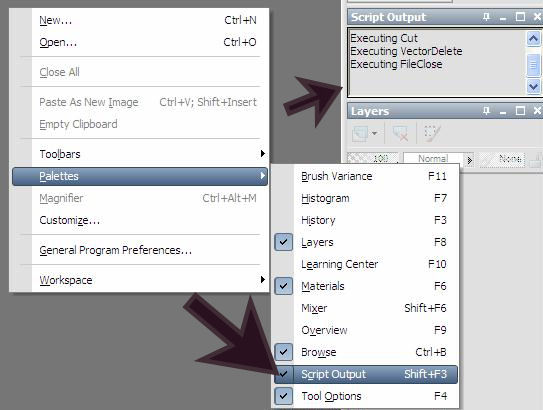
Okay- I know that’s a lot of information, but it will all make sense when you get started.
Please be sure that your file locations are set in PSP where your scripts will be saved.
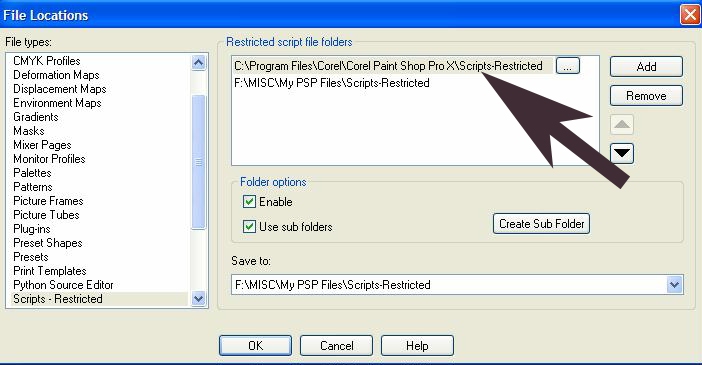
Okay, everything ready? You are going to write a script and run it.
On to - Writing a script.
Record Your First Script
Back
Tutorial written by Laine
Header Tube Artist: ©Laguna
~ September 2008, All Rights Reserved ~
|